Here is step by step installation:
1. Go to your installation directory (for example: /usr/src), download the latest version:
[root@gembul ~]# cd /usr/src/
[root@gembul src]# svn checkout http://svn.digium.com/svn/asterisk-gui/trunk asterisk-gui
this is will create directory named asterisk-gui
2. Enter asterisk-gui directory, compile and install:
[root@gembul asterisk-gui]# ./configure
checking build system type... x86_64-unknown-linux-gnu
checking host system type... x86_64-unknown-linux-gnu
checking for uname... /bin/uname
checking for gcc... gcc
##################################### skipped #####################################
configure: Package configured for:
configure: OS type : linux-gnu
configure: Host CPU : x86_64[root@gembul asterisk-gui]# make && make install
##################################### skipped #####################################
+------- Asterisk-GUI Build Complete -------+
+ Asterisk-GUI has successfully been built, +
+ and can be installed by running: +
+ +
+ make install +
+-------------------------------------------+
+---- Asterisk GUI Installation Complete ---+
+ +
+ YOU MUST READ THE SECURITY DOCUMENT +
+ +
+ Asterisk-GUI has successfully been +
+ installed. +
+ +
+-------------------------------------------+
+ +
+ BEFORE THE GUI WILL WORK +
+ +
+ Before the GUI will run, you must perform +
+ some modifications to the Asterisk +
+ configuration files in accordance with +
+ the README file. When done, you can +
+ check your changes by doing: +
+ +
+ make checkconfig +
+ +
+-------------------------------------------+3. Configure general parameters, I suggest to backup your default configuration first. and then modify manager.conf http.conf files:
[root@gembul asterisk]# cp -r /etc/asterisk /etc/asterisk.backup
[root@gembul asterisk]# vi /etc/asterisk/manager.conf [general]
enabled = yes
webenabled = yes
port = 5038
bindaddr = 0.0.0.0[gembuls]
secret = your_password
permit=0.0.0.0/0.0.0.0
read = system,call,log,verbose,agent,user,config,dtmf,reporting,cdr,dialplan
write = system,call,agent,user,config,command,reporting,originate
[root@gembul asterisk]# vi /etc/asterisk/http.conf [general]
enabled = yes
bindaddr = 0.0.0.0
bindport = 8088
prefix = gui
enablestatic = yes4. Reload/restart your asterisk
[root@gembul asterisk]# asterisk -rAsterisk 1.6.2.21, Copyright (C) 1999 - 2010 Digium, Inc. and others.
Created by Mark Spencer
Asterisk comes with ABSOLUTELY NO WARRANTY; type 'core show warranty' for details.
This is free software, with components licensed under the GNU General Public
License version 2 and other licenses; you are welcome to redistribute it under
certain conditions. Type 'core show license' for details.
=========================================================================
Connected to Asterisk 1.6.2.21 currently running on gembul (pid = 3108)
Verbosity is at least 3
gembul*CLI> or restart the asterisk:
[root@gembul asterisk]# /etc/init.d/asterisk restart
Stopping safe_asterisk: [ OK ]
Shutting down asterisk: [ OK ]
Starting asterisk: [ OK ]
[root@gembul asterisk]# 5. Open asterisk-gui on your browser with address:
http://localhost:8088/gui/static/config/index.html 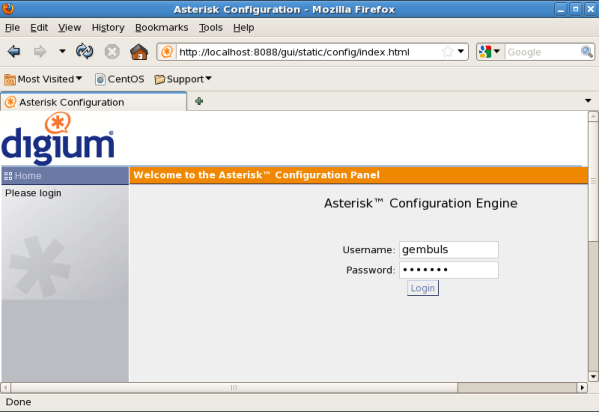
source:
asterisk.org
sourceforge.netnyolong seko : http://gembuls.wordpress.com/2011/12/28/how-to-install-asterisk-gui/
No comments:
Post a Comment