Installing Git
Before you start using Git, you have to make it available on your computer. Even if it’s already installed, it’s probably a good idea to update to the latest version. You can either install it as a package or via another installer, or download the source code and compile it yourself.
This book was written using Git version 2.0.0.
Though most of the commands we use should work even in ancient versions
of Git, some of them might not or might act slightly differently if
you’re using an older version. Since Git is quite excellent at
preserving backwards compatibility, any version after 2.0 should work
just fine.
Installing on Linux
If you want to install Git on Linux via a binary installer, you can generally do so through the basic package-management tool that comes with your distribution. If you’re on Fedora for example, you can use yum:$ yum install git
If you’re on a Debian-based distribution like Ubuntu, try apt-get:$ apt-get install git
For more options, there are instructions for installing on several different Unix flavors on the Git website, at http://git-scm.com/download/linux.Installing on Mac
There are several ways to install Git on a Mac. The easiest is probably to install the Xcode Command Line Tools. On Mavericks (10.9) or above you can do this simply by trying to run git from the Terminal the very first time. If you don’t have it installed already, it will prompt you to install it.If you want a more up to date version, you can also install it via a binary installer. An OSX Git installer is maintained and available for download at the Git website, at http://git-scm.com/download/mac.
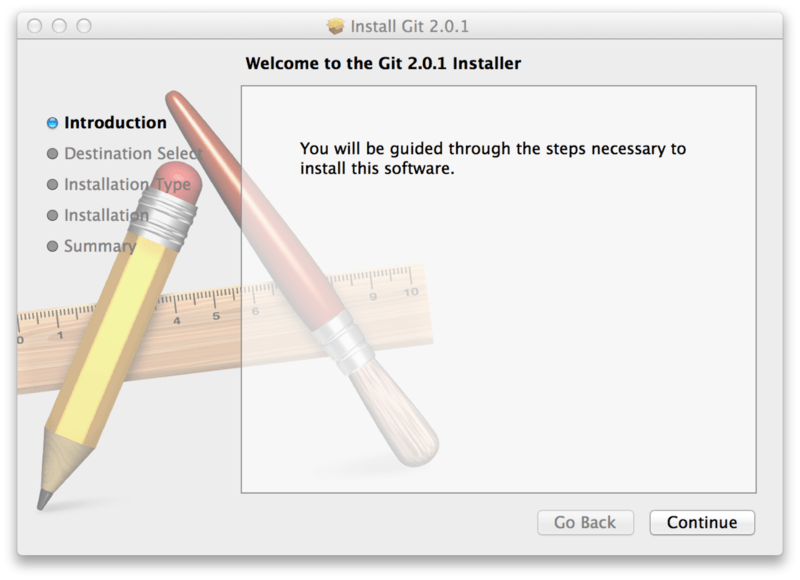
Installing on Windows
There are also a few ways to install Git on Windows. The most official build is available for download on the Git website. Just go to http://git-scm.com/download/win and the download will start automatically. Note that this is a project called Git for Windows (also called msysGit), which is separate from Git itself; for more information on it, go to http://msysgit.github.io/.Another easy way to get Git installed is by installing GitHub for Windows. The installer includes a command line version of Git as well as the GUI. It also works well with Powershell, and sets up solid credential caching and sane CRLF settings. We’ll learn more about those things a little later, but suffice it to say they’re things you want. You can download this from the GitHub for Windows website, at http://windows.github.com.
Installing from Source
Some people may instead find it useful to install Git from source, because you’ll get the most recent version. The binary installers tend to be a bit behind, though as Git has matured in recent years, this has made less of a difference.If you do want to install Git from source, you need to have the following libraries that Git depends on: curl, zlib, openssl, expat, and libiconv. For example, if you’re on a system that has yum (such as Fedora) or apt-get (such as a Debian based system), you can use one of these commands to install all of the dependencies:
$ yum install curl-devel expat-devel gettext-devel \
openssl-devel zlib-devel
$ apt-get install libcurl4-gnutls-dev libexpat1-dev gettext \
libz-dev libssl-dev
When you have all the necessary dependencies, you can go ahead and grab the latest tagged release tarball from several places.
You can get it via the Kernel.org site, at https://www.kernel.org/pub/software/scm/git, or the mirror on the GitHub web site, at https://github.com/git/git/releases.
It’s generally a little clearer what the latest version is on the GitHub
page, but the kernel.org page also has release signatures if you want
to verify your download.Then, compile and install:
$ tar -zxf git-1.9.1.tar.gz
$ cd git-1.9.1
$ make configure
$ ./configure --prefix=/usr
$ make all doc info
$ sudo make install install-doc install-html install-info
After this is done, you can also get Git via Git itself for updates:$ git clone git://git.kernel.org/pub/scm/git/git.git
Source : http://git-scm.com/book/en/v2/Getting-Started-Installing-Git





