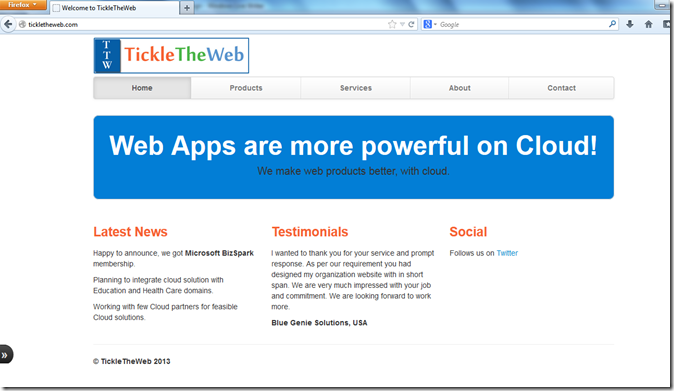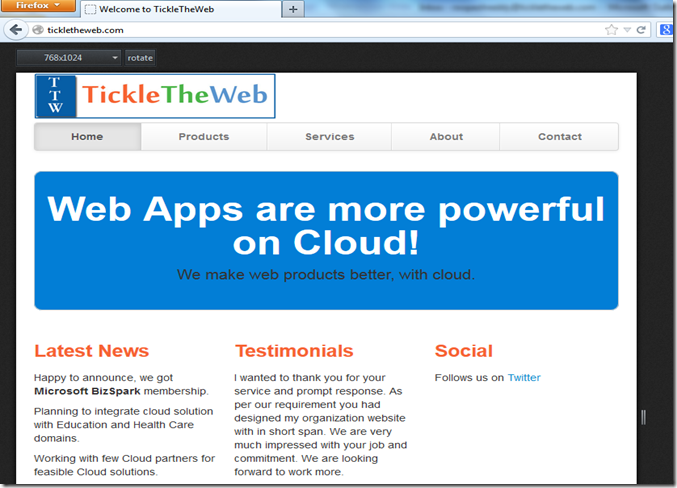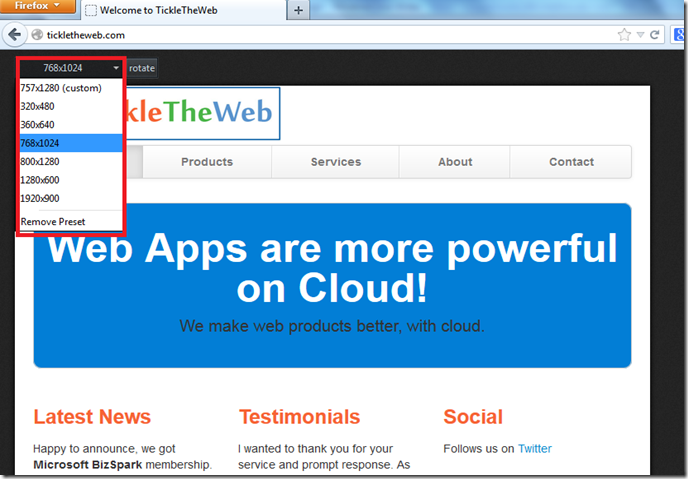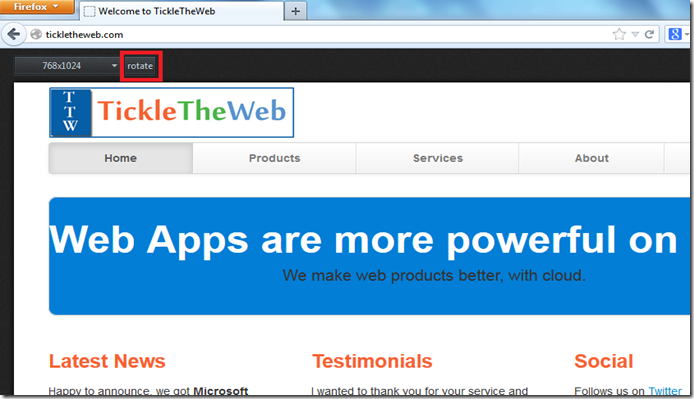Default values for account creation defined in /etc/default/useradd file under CentOS / RHEL / Fedora / Debian / Ubuntu and other Linux distros. Simply open this file using a text editor, type:
# vi /etc/default/useraddThe default home directory defined by HOME variable, find line that read as follows:
HOME=/homeReplace with:
HOME=/iscsi/userSave and close the file. Now you can add user using regular useradd command:
# useradd vivek
# passwd vivek
Verify user information:
# finger vivekOutput:
Login: vivek Name: Vivek Gite
Directory: /iscsi/user/vivek Shell: /bin/bash
Last login Thu Sep 13 07:58 2007 (IST) on pts/1 from 10.16.15.2
No mail.
No Plan.
How Do I Change Existing User's Home Directory?
You need to use the usermod command to set the user's new login directory. The syntax is as follows:
usermod -m -d /path/to/new/home/dir userNameHere
Where,- -d dirnanme : Path to new login (home) directory.
- -m : The contents of the current home directory will be moved to the new home directory, which is created if it does not already exist.
# usermod -m -d /users/v/vivek vivek Source : http://www.cyberciti.biz/faq/howto-change-default-home-directory/