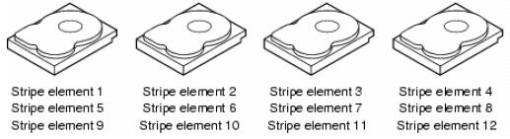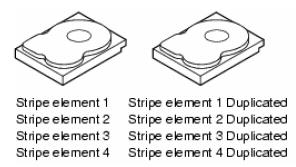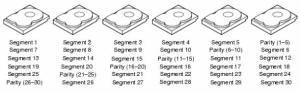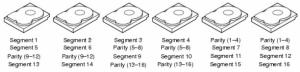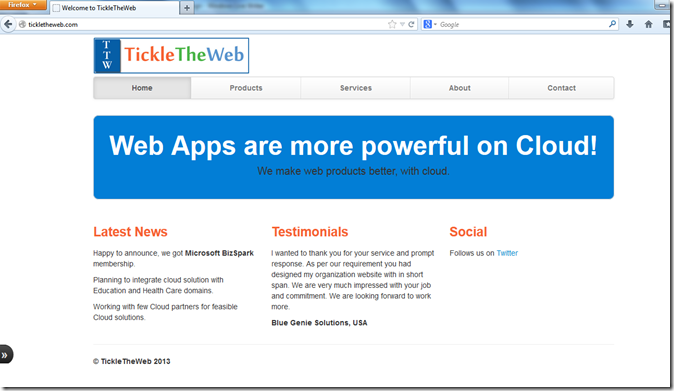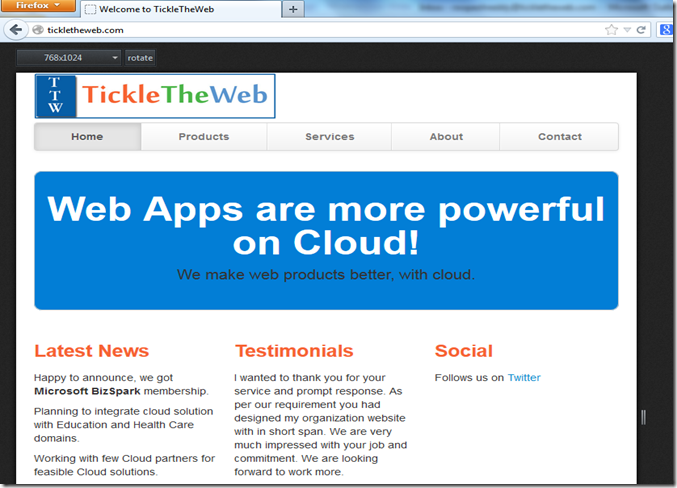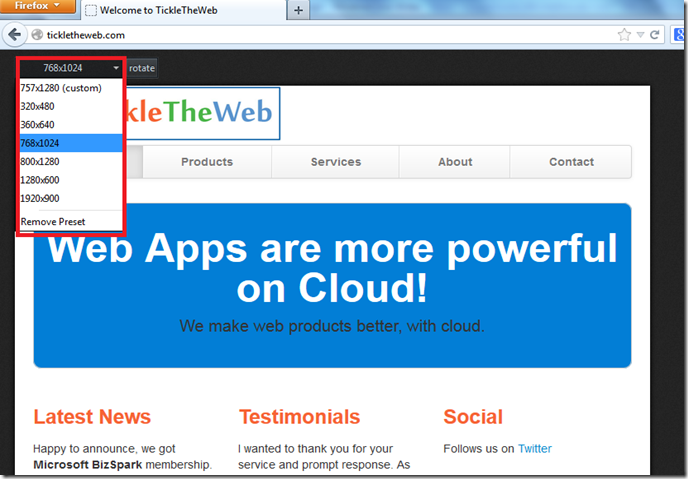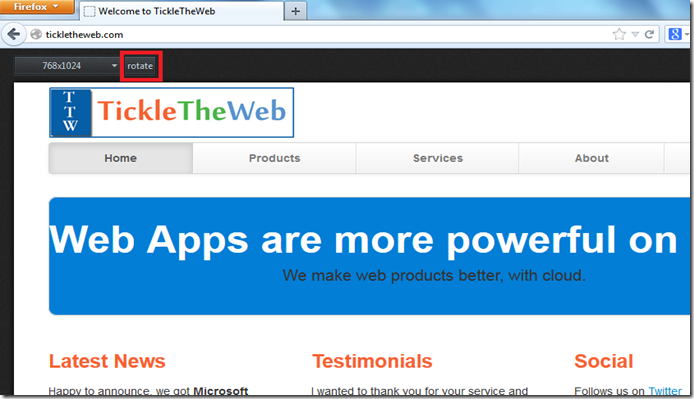Now we have the Windows Server 2012 and Windows 8 RTM bit form our
Volume License we need to get some housekeeping done. The first thing we
do is setup or update our KMS Service.
In our case it is running on Windows Server 2008 R2 so we need to do a couple of things.
Install the following update: An update is available for Windows 7 and Windows Server 2008 R2 KMS hosts to support Windows 8 and Windows Server 2012 as described in KB2691586. This is also the place where you can request this hotfix. If you don’t install this hotfix registering a Windows Server 2012 KMS will throw an Error: 0xC004F050 The Software Licensing Service reported that the product key is invalid
So request the hotfix and install it from an elevated command prompt. Just follow the instructions and you’ll be fine

Once you’ve clicked OK the installation will start

After that’s finished you will be asked to restart the server. Do so. Just restarting the KMS service ("net stop sppsvc" and "net start sppsvc") doesn’t suffice.

Now we have that out the way we can start putting our brand new KMS key into action.
Let’s take a look at what is already running:
slmgr.vbs /dlv => clearly the Windows 2008 R KMS key

Uninstall the current KMS key using slmgr.vbs /upk, please use an elevated command prompt

Now you can install the new KMS key. The key listed here is obviously a demo one If you run in to any issues here, restarting the KMS Service can help. Try that first.
If you run in to any issues here, restarting the KMS Service can help. Try that first.
slmgr.vbs /ipk NOPEI-AMNOT-GIVIN-GITTO-YOU!!

Now activate your brandnew KMS key running slmgr.vbs /ato

Show what’s up and running now by running slmgr.vbs /dlv again and as you can see we’re in business to activate all our Windows Server 2012 and Windows 8 hosts. Life is good

In our case it is running on Windows Server 2008 R2 so we need to do a couple of things.
Install the following update: An update is available for Windows 7 and Windows Server 2008 R2 KMS hosts to support Windows 8 and Windows Server 2012 as described in KB2691586. This is also the place where you can request this hotfix. If you don’t install this hotfix registering a Windows Server 2012 KMS will throw an Error: 0xC004F050 The Software Licensing Service reported that the product key is invalid
So request the hotfix and install it from an elevated command prompt. Just follow the instructions and you’ll be fine
Once you’ve clicked OK the installation will start
After that’s finished you will be asked to restart the server. Do so. Just restarting the KMS service ("net stop sppsvc" and "net start sppsvc") doesn’t suffice.
Now we have that out the way we can start putting our brand new KMS key into action.
Let’s take a look at what is already running:
slmgr.vbs /dlv => clearly the Windows 2008 R KMS key
Uninstall the current KMS key using slmgr.vbs /upk, please use an elevated command prompt
Now you can install the new KMS key. The key listed here is obviously a demo one
slmgr.vbs /ipk NOPEI-AMNOT-GIVIN-GITTO-YOU!!
Now activate your brandnew KMS key running slmgr.vbs /ato
Show what’s up and running now by running slmgr.vbs /dlv again and as you can see we’re in business to activate all our Windows Server 2012 and Windows 8 hosts. Life is good
 Where client is the username, server is type of service – pptpd for
our example, secret is the password, and IP addresses specifies which IP
address may authenticate.
By setting ‘*’ in IP addresses field, you specify that you would accept
username/password pair for any IP.
Where client is the username, server is type of service – pptpd for
our example, secret is the password, and IP addresses specifies which IP
address may authenticate.
By setting ‘*’ in IP addresses field, you specify that you would accept
username/password pair for any IP.
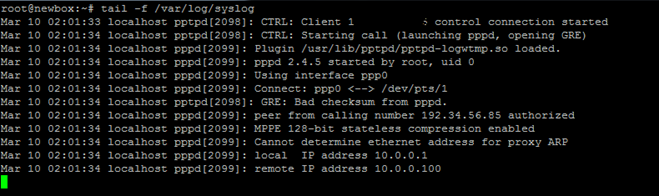 On your PPTP client, setup routing to your private network via ppp0 interface:
On your PPTP client, setup routing to your private network via ppp0 interface: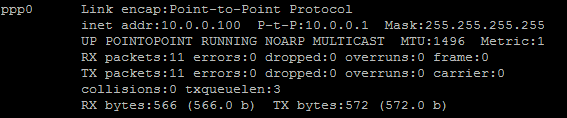 Now you can ping your PPTP server and any other clients that are connected to this network:
Now you can ping your PPTP server and any other clients that are connected to this network: We can add our second PPTP client to this network:
We can add our second PPTP client to this network: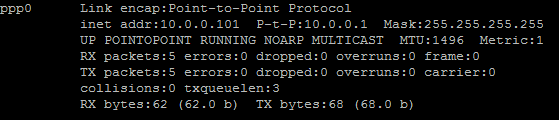 You can also ping the first client, as packets would go through the
PPTP server and be routed using the iptables rules we’ve placed earlier:
You can also ping the first client, as packets would go through the
PPTP server and be routed using the iptables rules we’ve placed earlier: This setup allows you to create your own virtual private network:
This setup allows you to create your own virtual private network: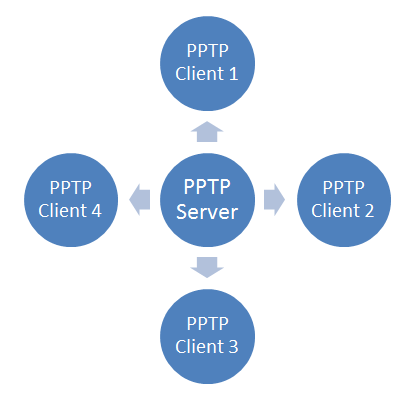 If you wanted to have all of your devices communicating securely on one network, this is a quick way of implementing it.
If you wanted to have all of your devices communicating securely on one network, this is a quick way of implementing it.